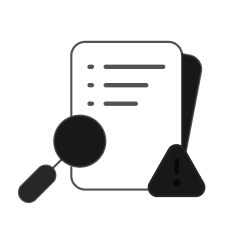Table of contents
No headings in the article.
Recently, I was working on a project and noticed how my react app was slow. I needed to identify the unused JSON and also remove it to improve my application. From my research, I realized not much guidance is given on this topic and as I solve my problem, let me take you on this journey and you may find it easier to handle it your turn.
Having too much unused JSON data in a React application can lead to several negative effects, including:
Increased memory usage: Unused JSON data will consume memory, which can cause the application to become slow and unresponsive.
Reduced performance: The larger the amount of data, the longer it takes to process, which can lead to poor performance and slow load times.
Increased complexity: Unused JSON data can make the application's codebase more complex and difficult to maintain.
Increased risk of bugs: Unused JSON data can lead to bugs and errors that may be difficult to identify and fix.
Increased bundle size: The size of the bundle would be large if you have too much unused JSON data in the app which leads to slow loading of the application
It's important to keep track of the data that is being used in a React application and to remove any unused JSON data to avoid these negative effects.
You can use a tool like the React Developer Tools browser plugin to find wasted JSON data on a React webpage. You may explore the component tree and view the props and state of each component with this plugin. Additionally, you can search for specific JSON data in the source code using the developer tools in your browser to see if it is being used. In addition, you can detect unneeded variables in your JavaScript code by using code analysis tools like ESLint.
The React Developer Tools browser extension can be used to inspect a web page's React components and their properties, including JSON data. To use the extension to detect unused JSON in a webpage, you can follow these steps:
Install the React Developer Tools extension in your browser.
Open the webpage that you want to inspect in your browser.
Click on the React Developer Tools extension icon in your browser's toolbar to open the extension's panel.
In the extension's panel, you will see a list of the React components that are rendered on the webpage.
Click on a component to expand its properties and state. Look for any JSON data that is being passed as props or state to the component.
Inspect the component's render method and check if the JSON data is being used or not.
Repeat this process for all the components on the page.
Note: It's important to note that, depending on how the developer has implemented the code, there might be some cases where the data is being used but not immediately apparent.
Leave a comment and let me know how my blogs can be improved to make your development experience better!
Thank you for reading this blog.